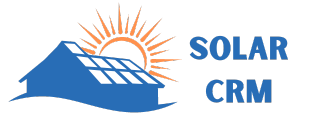In the solar CRM app, new leads are created and delegated from the central dashboard. Once the lead is created, the next step is to schedule a site survey.
Correspondingly, sales team receives reminders about the site surveys which are scheduled and delegated to them.
To update the site survey details go to the solar sales dashboard and select the lead. Then select the “Site Survey” option.

Here you can update all the information regarding site survey. You can fill the site address, expected date of installation, free area available on roof and ground, roof type and its angle.
After filling all the information click on the “UPDATE” to save.
You can also attach files/images to your site survey details. For this you can simply drag & drop your files or or click on the “Drag ‘n’ drop some files here, or click to select files” text.
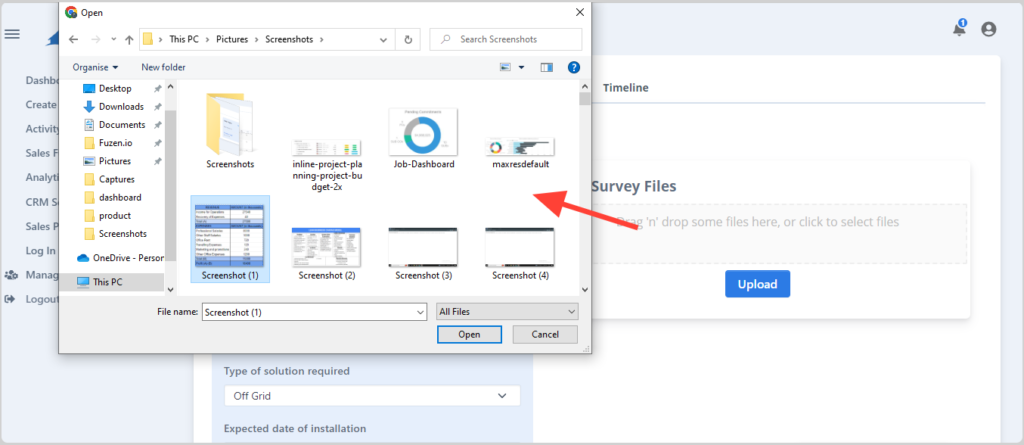
Select the files from your device. You can add multiple files. After selecting all the files simply press “Upload”.